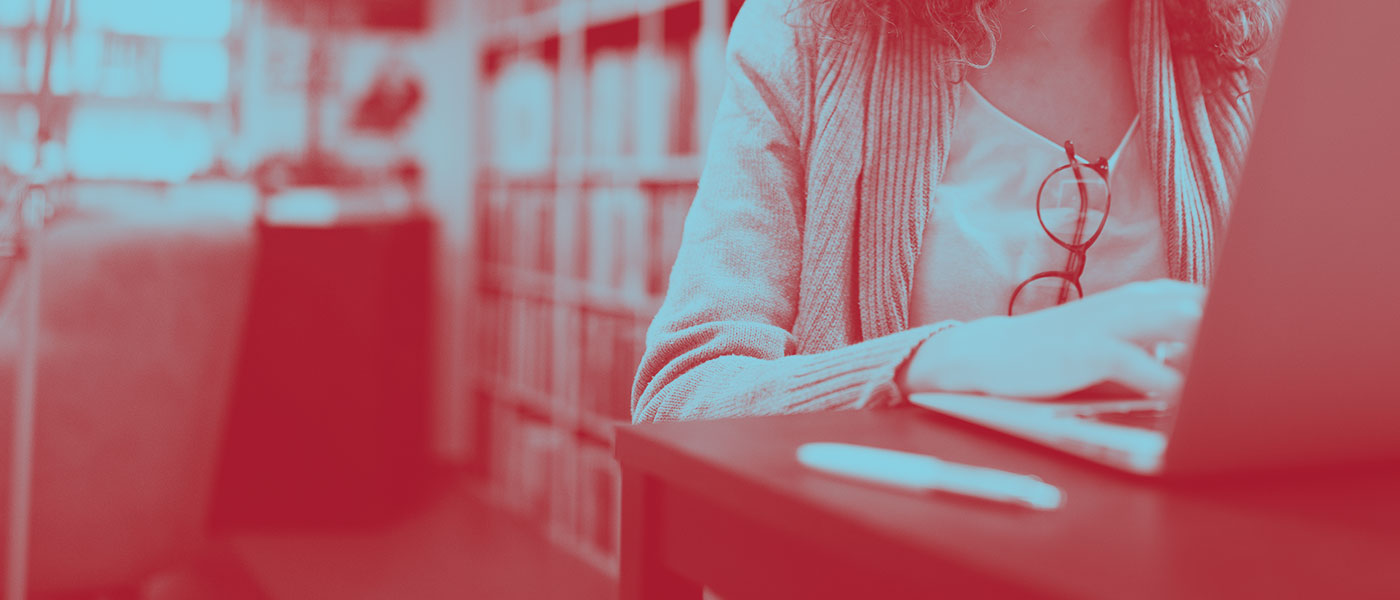Getting Started
Expandable List
You’ve registered for your first class, now what?
Learn how to get started with McMaster Continuing Education and be ready for your first day of class.
Explore your next steps:
If you are a new McMaster student, you will receive an email within 24 hours with information to activate your Mac ID after enrolling in your first course.
Please contact us if you do not receive this email in your inbox or junk mail folder within 24 hours.
Your Mac ID typically represents your last name and first initial (e.g. smithj). Please make note of your Mac ID and password, you will use this information to log into everything you need (Mosaic, Avenue to Learn, on-site WiFi, etc.).
Note: If you are a returning student but do not remember your Mac ID and/or password, please visit our Help Centre FAQs for next steps.
Not every course requires textbooks. You can view and purchase any textbooks your course may require through the Campus Store website as soon as term listings are available, which is typically a few weeks prior to the beginning of the term.
This is where you can view your grades, see a history of your courses and fees paid, print a letter of completion for tuition reimbursement, request a transcript, print your tax certificate, etc.
Please watch tutorial videos to get acquainted with this system.
Course Access – Avenue to Learn (A2L) is McMaster’s online learning management system where most online (O), online self-study (OSS) and virtual classroom (VC) courses are delivered. You may want to bookmark this page.
A link for your course in A2L will be visible 1-3 days before the course start date. You will use A2L to access live VC sessions, view your course outline, assignments, contact your instructor, and more.
If you have not yet activated your MacID, please note it can take 24-48 hours to gain access to your course after activating your MacID if your course has already started.
Courses in Avenue to Learn will remain open for one month after the end date for students to review assignment feedback, grades, etc. Please save any course information that you would like to retain beyond this time.
Watch our Avenue to Learn/Brightspace tutorial videos to get acquainted with this system
Log on to Avenue to Learn here
Note: You will need to add @mcmaster.ca to the end of your MacID username if your course requires you to login to Avenue to Learn (e.g. macid@mcmaster.ca). A2L uses a multi-factor authentication process to login. Learn more about this process here: Multi-Factor Authentication – Office 365 Hub
We provide a range of complementary, flexible, and accessible services and programs designed to support your busy lifestyle and unique needs.
Our support services include:
Additionally, you can join our free programs and events as they become available.
There are a few courses that do not use Avenue to Learn which include Essentials courses, Crisis & Mental Health workshops, and short courses.
For these courses you will receive a pre-course email a few days in advance to provide you with a zoom link and any required pre-course work details (if applicable).
Note: Enrolling after the course start date may delay course access and does not permit exceptions to coursework due dates, late textbook purchases, or the drop/refund policies.
Student Orientation Webinar
Check out this recording from our Student Orientation Webinar to discover the benefits of learning with McMaster Continuing Education!
Information Box Group
Learning Resources
Information Box Group
Online learning and how to excel in your courses Check Out Video
In this video, you will learn about the various types of online learning and how to excel in your courses and develop learning strategies for each type.
Online learning and how to excel in your courses
Set up your technology for online learning Learn More
Explore recommendations, tips and resources for online security, University-provided software and more to support your online learning experience.
Introduction to Avenue to Learn Check Out Video
If you are starting your first course at McMaster, the first place to look for course information is Avenue to Learn, the university’s learning management system.
Academic Skills Resources Explore Resources
Explore these resources from the McMaster Student Success Centre for tips and strategies on setting yourself up for learning success.
How-tos and Resources
Check out quick, on-demand videos to learn more about McMaster Continuing Education, how to register, plan your studies and make the most of your learning experience.
Apply to Graduate
Congratulations – you’ve completed your program and can apply to graduate!
Once you have completed all your required courses and your final grades have been posted in Mosaic, please apply to graduate using the steps below:
- Log into MOSAIC Student Centre tile
- Ensure the spelling of your name and your address are correct
- Use the drop-down menu in the Academics section (defaulted to “other academic…”) to select “Apply for Graduation” and follow the steps
- The “expected graduation term” is the term in which you began your last course
NOTE: Students taking the Microsoft Excel course, Learning Continuum & 55+ courses, crisis & mental health workshops, partner courses (e.g., Ed2Go), and free caregiving courses would not apply to graduate on Mosaic
When will I receive my credential?
Academic Credit Programs:
In approximately 3 months from the day that you apply to graduate you would receive an email that your record has been approved for graduation if you successfully completed the program requirements. At that time, you can request an official transcript if you wish. From there, our staff member in charge of printing and mailing credentials will prepare your credential and send it out to the mailing address that you have on file in Mosaic which will take another 4-6 weeks to arrive at your home.
Micro-credential & Professional Development Programs:
In approximately 3 months from the day that you apply to graduate you would receive an email that your record has been approved for graduation if you successfully completed the program requirements. From there, our staff member in charge of preparing and emailing digital credentials will email your credential to you approximately 4 weeks later.
Please note we do our best to clear students to graduate as quickly as possible, however, during peak times, the process may be delayed. Students can feel free to view their course history or print individual course completion letters (“enrolment/financial letters”) from Mosaic at any time.